Tips & Tricks | Solution Layers [Remove Active Customization]
How to remove Unmanaged customizations away from a top of a managed solution
Managed and unmanaged solutions exist at different levels within a Common Data Service environment. In Common Data Service, there are two distinct layer levels:
Unmanaged layer. All imported unmanaged solutions and unmanaged customizations exist at this layer. The unmanaged layer is a single layer.
Managed layers. All imported managed solutions and the system solution exist at this level. When multiple managed solutions are installed, the last one installed is above the managed solution installed previously. This means that the second solution installed can customize the one installed before it. When two managed solutions have conflicting definitions, the runtime behavior is either “Last one wins” or a merge logic is implemented. If you uninstall a managed solution, the managed solution below it takes effect.
If you uninstall all managed solutions, the default behavior defined within the system solution is applied. At the base of the managed layers level is the system layer. The system layer contains the entities and components that are required for the platform to function.
Microsoft introduced a new feature “Solution Layers”.
The solution layers feature allows you to view all component changes that occur due to solution changes over time. Within a solution layer, you can drill down to view specific changed and unchanged property details for a component. You can access solution layers from the Components list or from the Dependency Details dialog box in solution explorer.
- To view solution layers from the Components list, open solution explorer. In the Components list, select a component, such as Account, and then select Solution Layers on the toolbar.
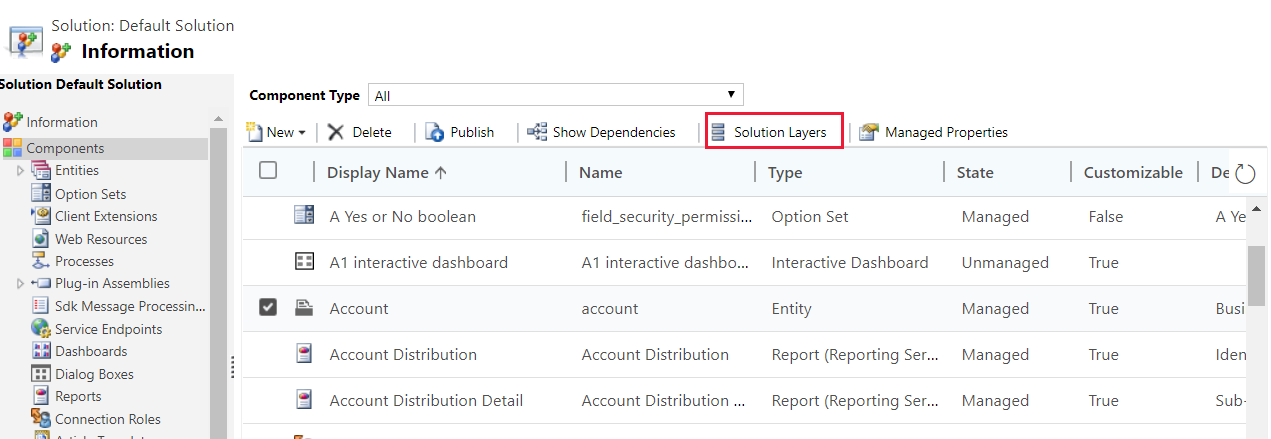
- The solution layer page appears. It displays each layer for the component, such as the Account entity displayed here, with the most recent layer at the top. To view the details for a solution layer, select it.
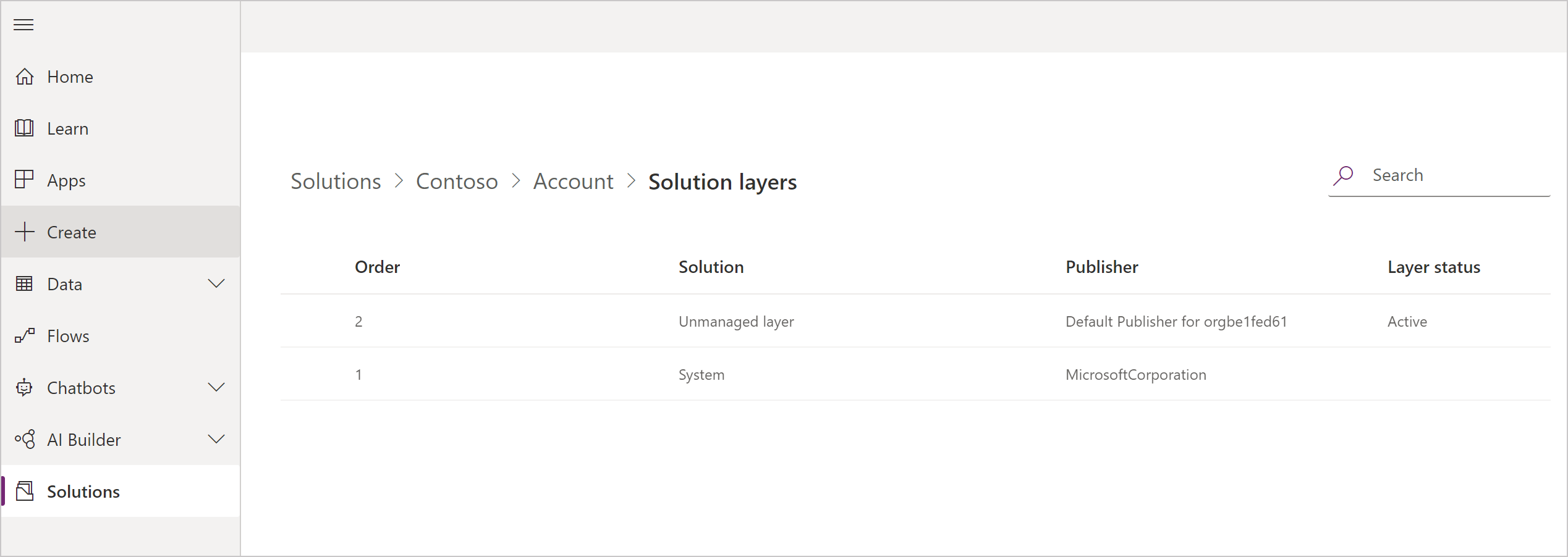
- To Remove Active Custmoziations' first selected component, then select 3 dots (…) of “Active” solution row, select the “Remove Active Custmoziations” option and confirm. That’s all you have to do to remove all unmanaged customizations, after that the changes will be affected which are coming from new deployments.

Note: Not all solution component allows "Remove Active Custmoziations" feature. you can use it with some component as forms and views,
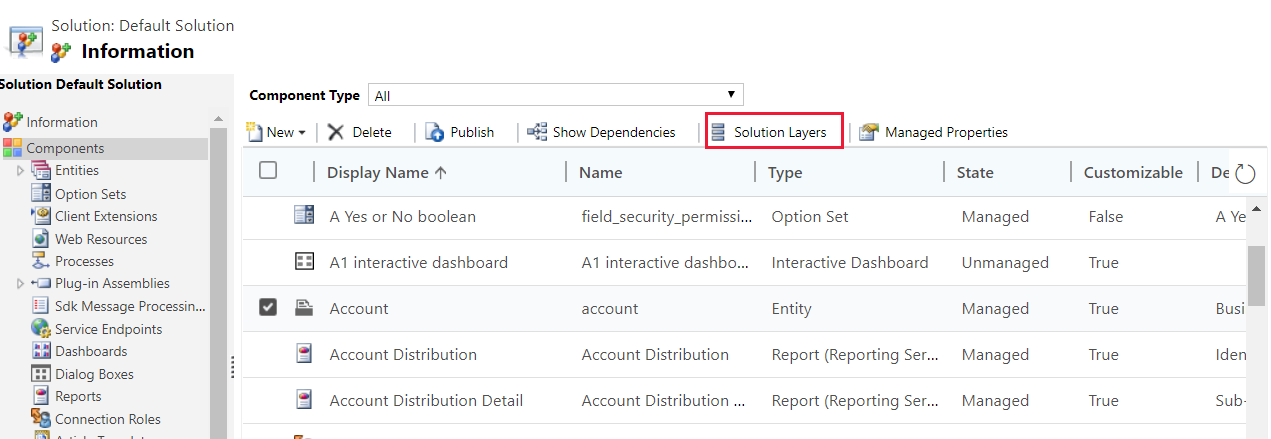
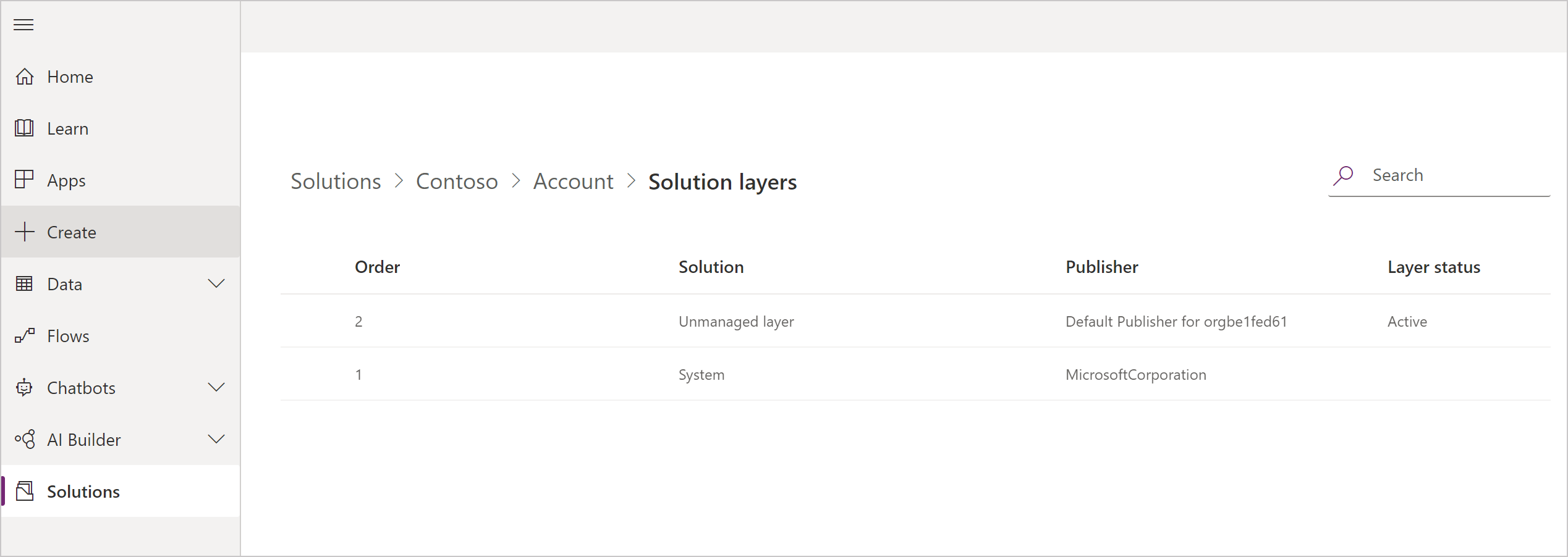
Note: Not all solution component allows "Remove Active Custmoziations" feature. you can use it with some component as forms and views,